Integrations
Google Sheets Integration
Integrating your PopupHero popup with Google Sheets is an easy and hassle-free process, which involves the following steps:
Step 1: Start by logging into your PopupHero account.
Step 2: Now, you need to choose the popup you wish to integrate with Google Sheets. You can select an existing popup or create a brand new one.
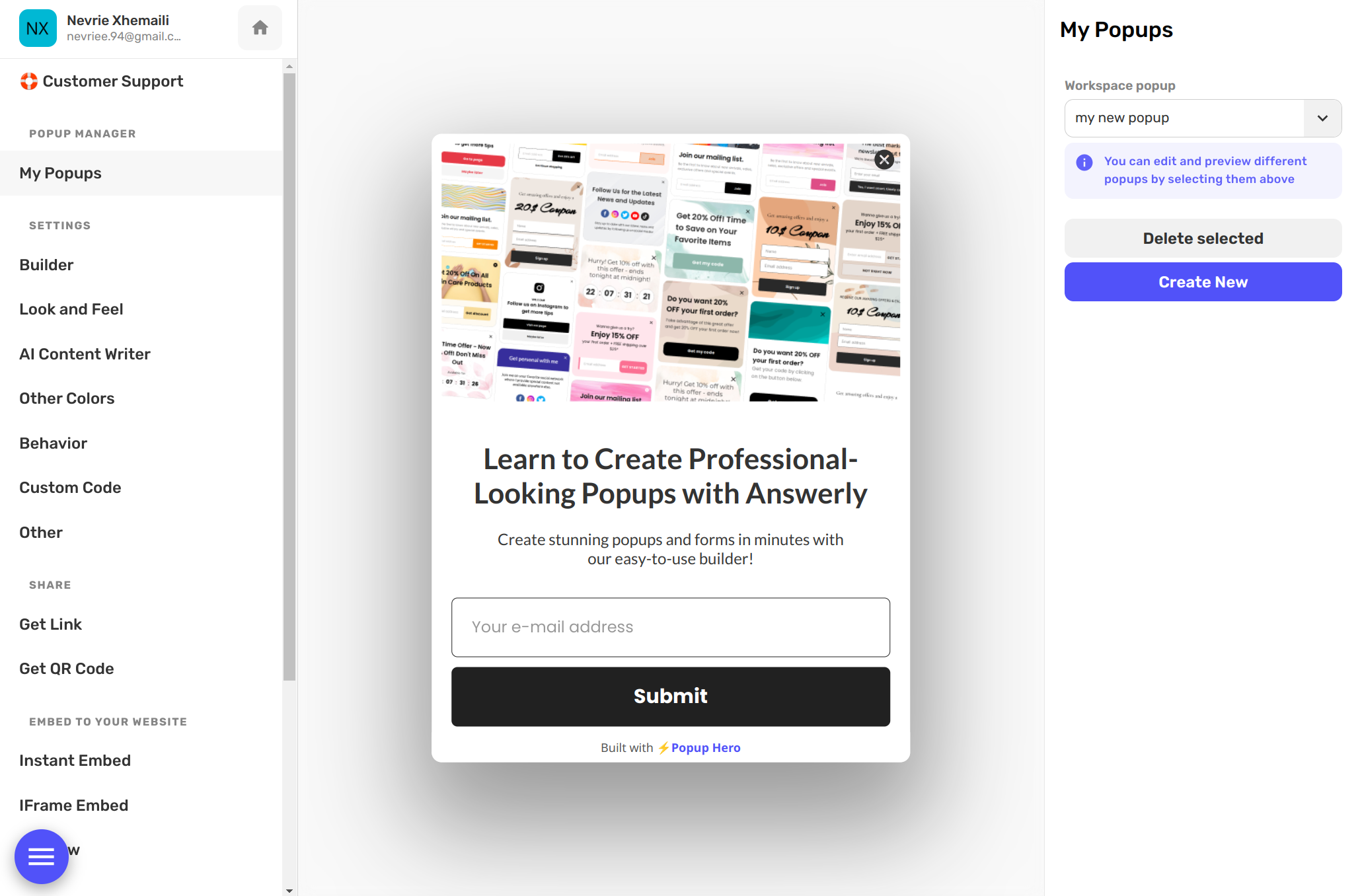
Step 3: Head over to the PopupHero editor and add an 'Email Collector Block' or any other block aimed to collect the data you wish to send to Google Sheets.
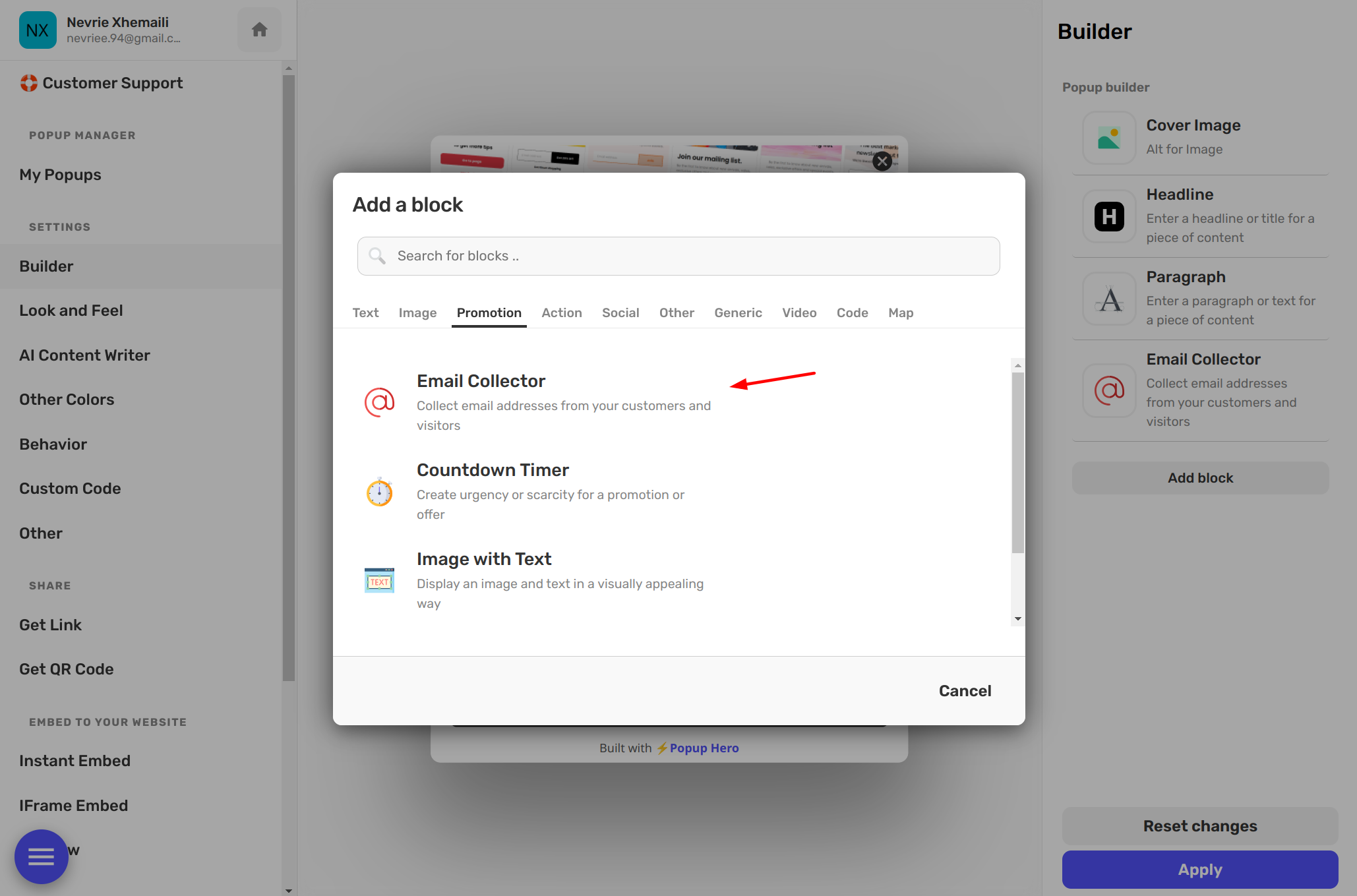
Step 4: Now, look for the 'Integrate' section in the block settings. If you don't already have an existing integration, click on 'Create integrations now'.
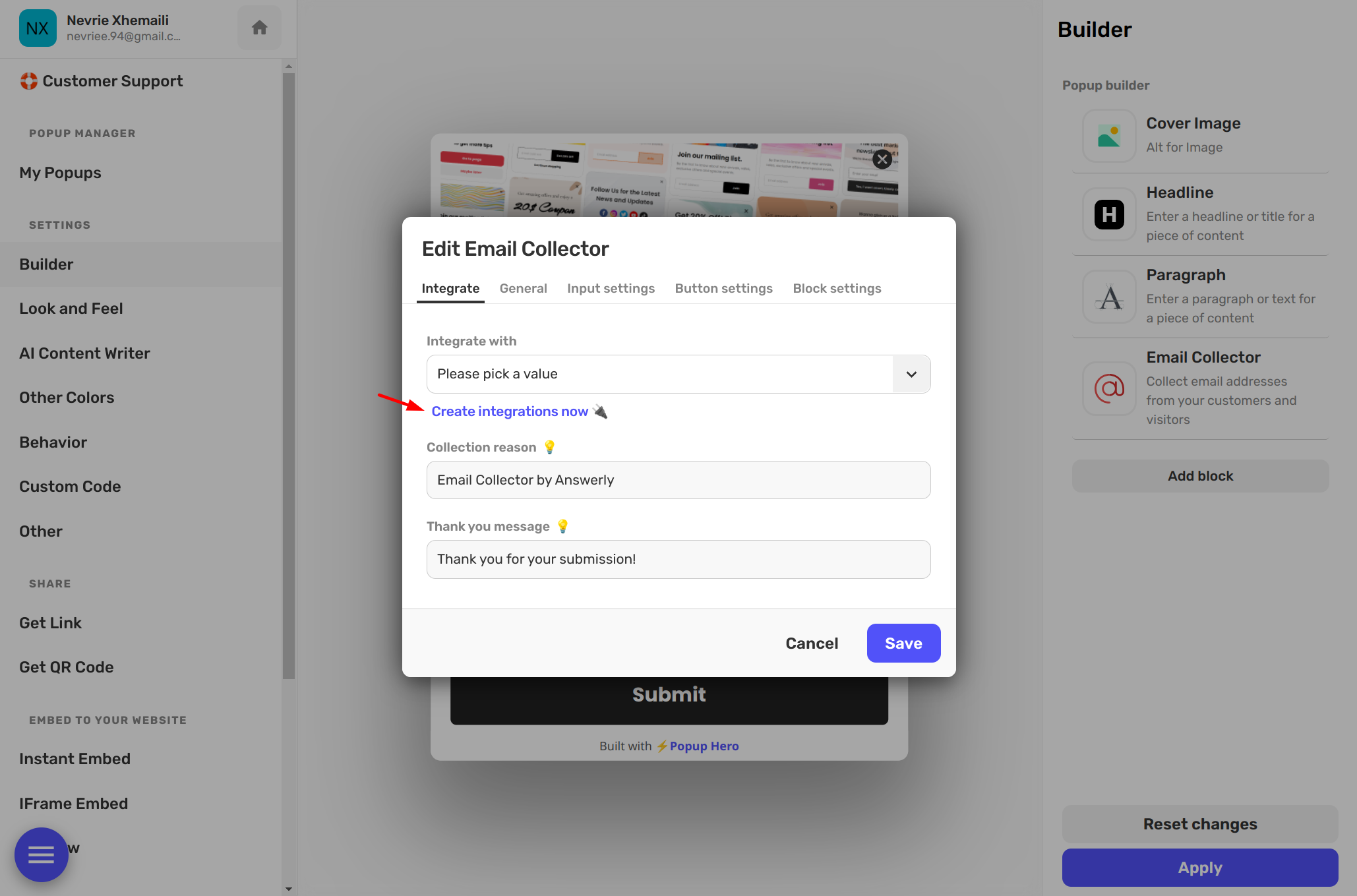
Step 5: You'll now see a list of available integration options. Select 'Google Sheets' and click 'Create'.
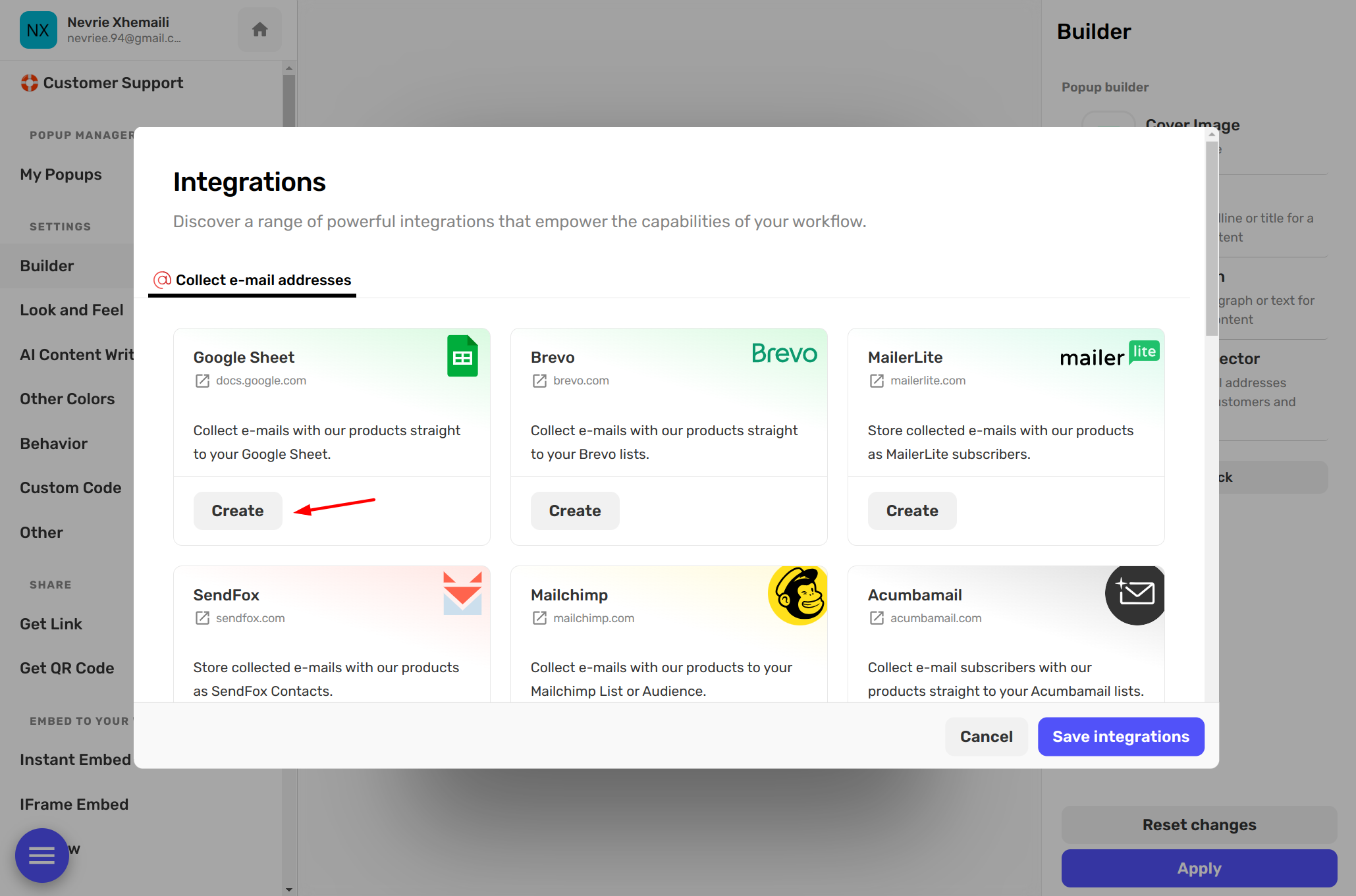
Step 6: At this point, you'll need to allow PopupHero access to your Google Sheets. Click on the 'Share' button that's located at the top right of your Google Sheets screen, and then share it with 'hi@answerly.io'.
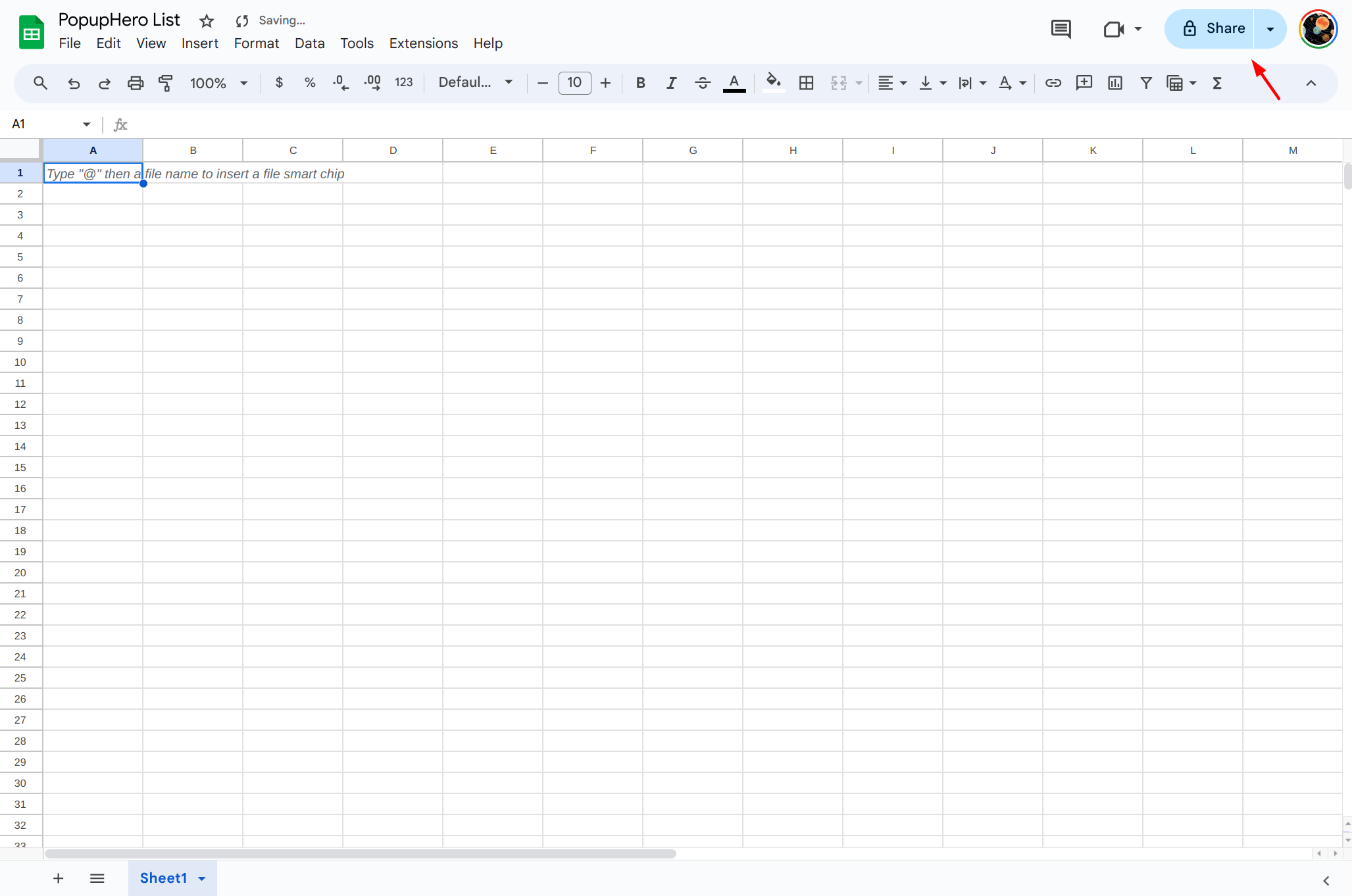
Once you've granted the access, you can move onto the next steps.
Step 7: In the 'General' tab, provide an integration name.
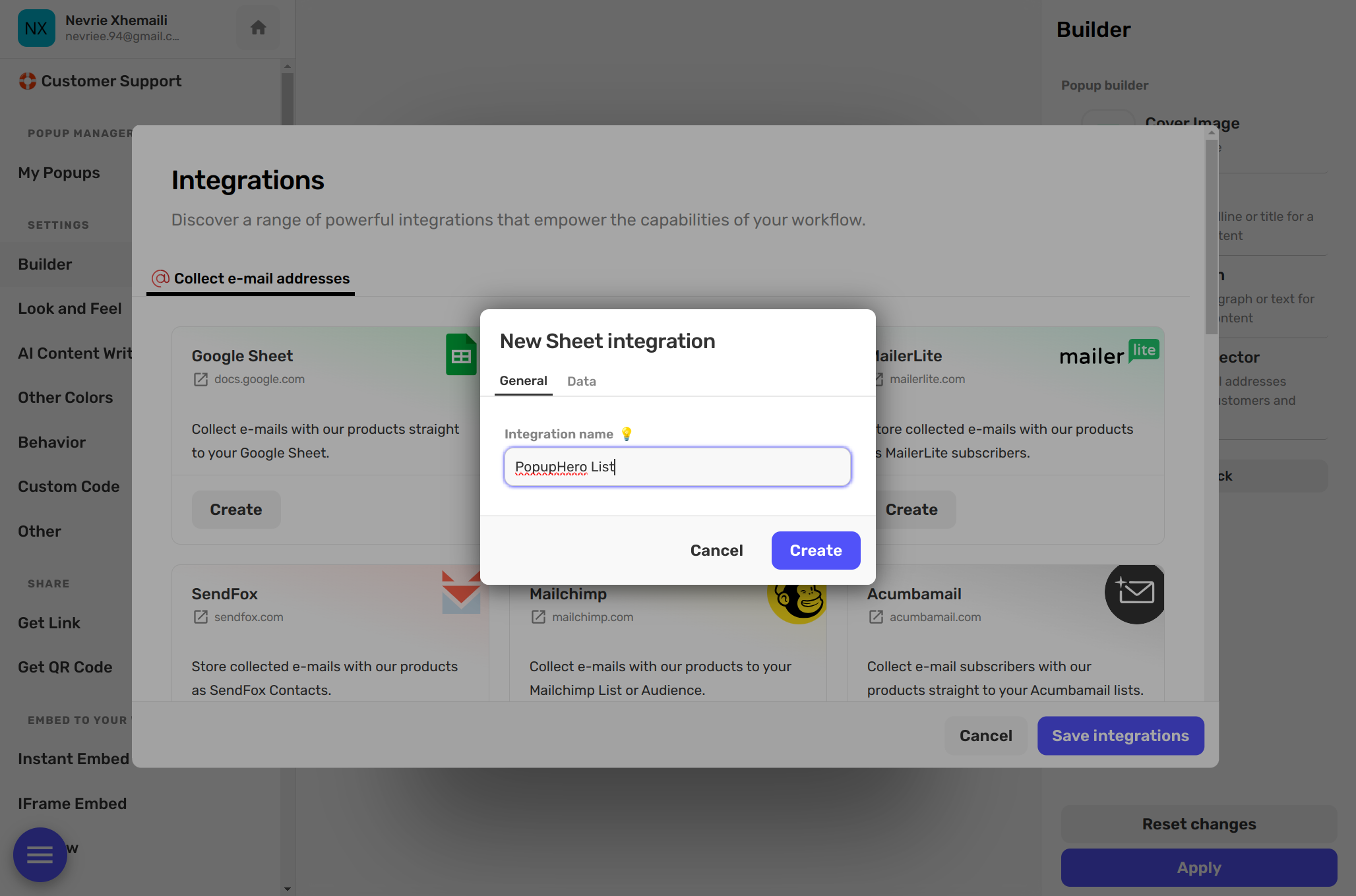
Step 8: Finally, in the 'Data' tab, add either the URL of your Google Sheet or the Sheet ID, and then click 'Create'.
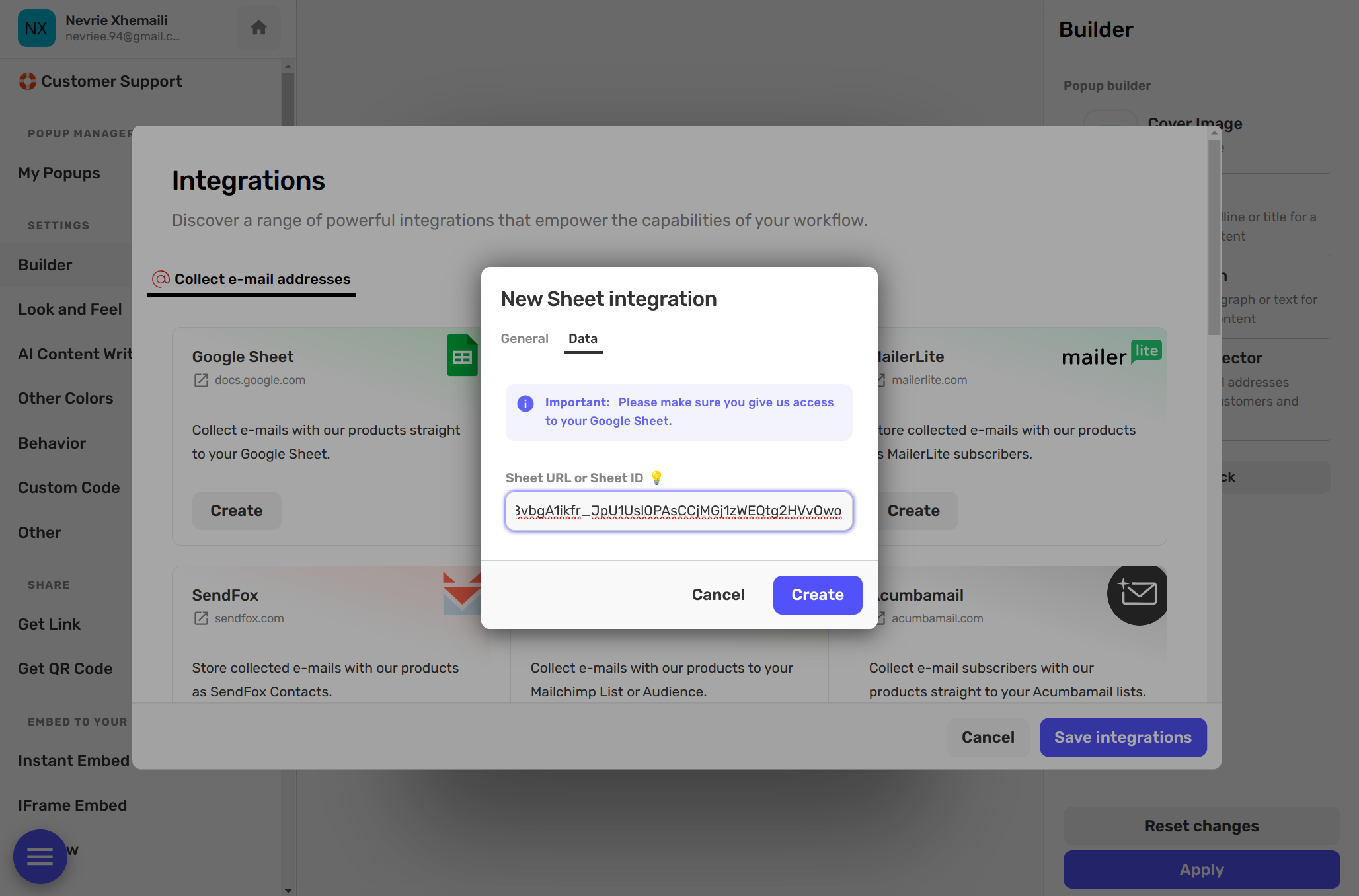
And there you go! You've now integrated your PopupHero popup with Google Sheets! It's now easier than ever to send data to your Google Sheets and manage them efficiently! 💪

